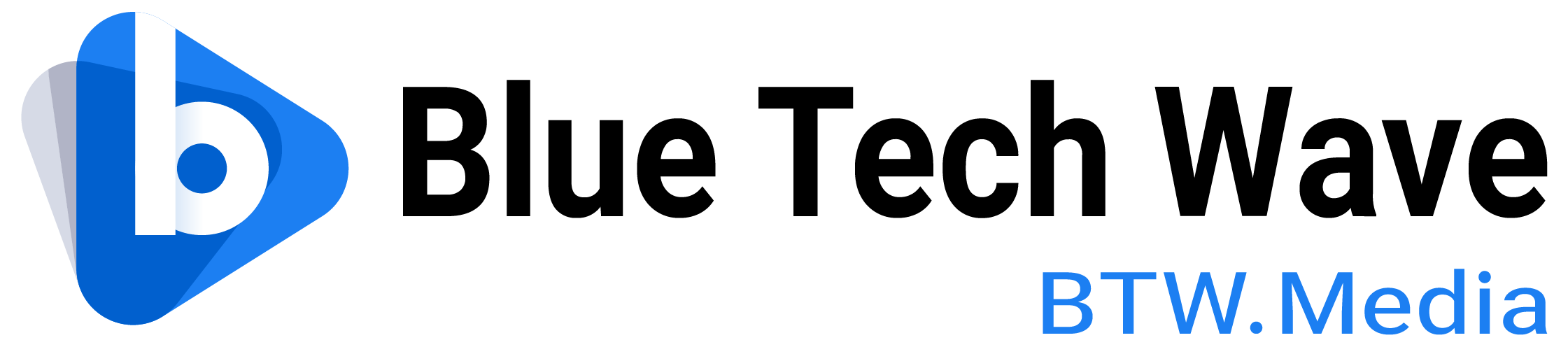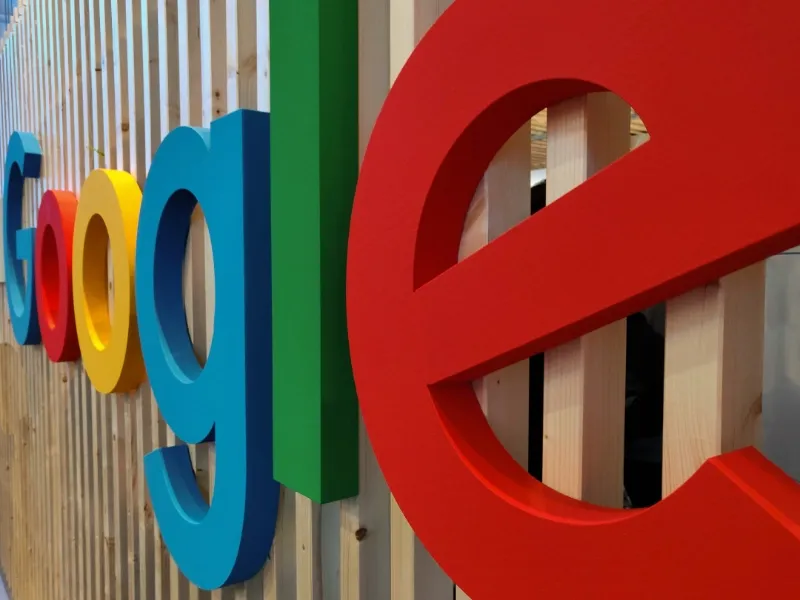- Several factors could cause this redirection, ranging from browser settings to potential malware.
- Whether it’s a simple settings change, the result of bundled software, or a sign of malware, taking the appropriate steps can restore your preferred search experience.
- By maintaining awareness of your browser settings, regularly scanning for malware, and being cautious about software installations, you can keep your searches on the engine you trust and prefer.
Many users have experienced a curious phenomenon: they enter a search query on Google, but somehow, Bing opens instead. This unexpected switch can be perplexing and frustrating, especially for those who prefer Google’s search capabilities. Several factors could cause this redirection, ranging from browser settings to potential malware.
Default search engine settings
One of the simplest explanations is that your browser’s default search engine has been changed to Bing. This can happen for various reasons, including:
Also read: Google CEO Sundar Pichai on AI search and the web’s future
Browser updates or installations: Sometimes, installing a new browser or updating your existing one can reset or alter the default search engine settings. For example, if you’ve recently installed a browser that partners with Bing, such as Microsoft Edge, it might set Bing as the default search engine.
Software bundles: Some software installations include bundled tools or toolbars that change your browser’s default settings. If you’ve installed a free software that included a toolbar or other add-ons, it might have switched your search engine to Bing.
Also read: Google invests $1.14 billion in Hamina data centre in Finland
Browser hijacking malware
Another possible reason is malware or adware that has hijacked your browser settings. Browser hijackers are a type of malicious software designed to modify your web browser’s settings without your permission. They often target the default search engine, homepage, and new tab settings. Signs of a browser hijacker include:
Unexpected changes: If you notice Bing or any other search engine appearing unexpectedly, along with other changes like new toolbars, pop-up ads, or redirects to unfamiliar sites, your browser might be hijacked.
Slower performance: Malware can slow down your browser’s performance, making it sluggish and unresponsive.
System policies and group policies
In some cases, especially on work or school computers, system administrators might configure group policies that set specific search engines as default for all users. This is more common in managed IT environments where uniform settings are enforced for security and productivity reasons.
Resolving the issue
If you prefer to use Google as your default search engine and find that Bing keeps opening instead, follow these steps to resolve the issue:
Check and reset browser settings
Reviewing your web browser’s current configurations, especially those related to search engines, and making necessary adjustments to restore your preferred settings. This involves navigating through the browser’s settings menu to ensure the correct search engine is set as the default.
Remove unwanted extensions
Check your browser extensions and remove any that you do not recognise or that may have been installed without your consent
Scan for malware
Use reputable antivirus or anti-malware software to scan your computer. Programs like Malwarebytes, Avast, or Windows Defender can help detect and remove malicious software. Regularly update your security software and perform scans to keep your system clean.
Review installed programs
Go to your computer’s control panel and review the list of installed programs. Uninstall any unfamiliar or suspicious programs that might have come bundled with other software.
Check group policies
If you are using a work or school device, contact your IT department to understand if group policies are enforcing Bing as the default search engine. They might provide a solution or explain the rationale behind the enforced settings.