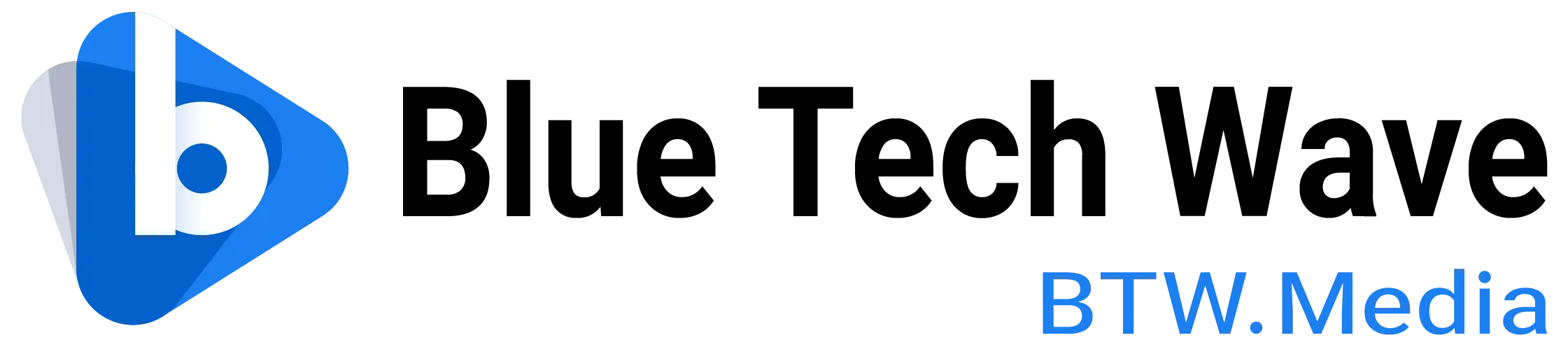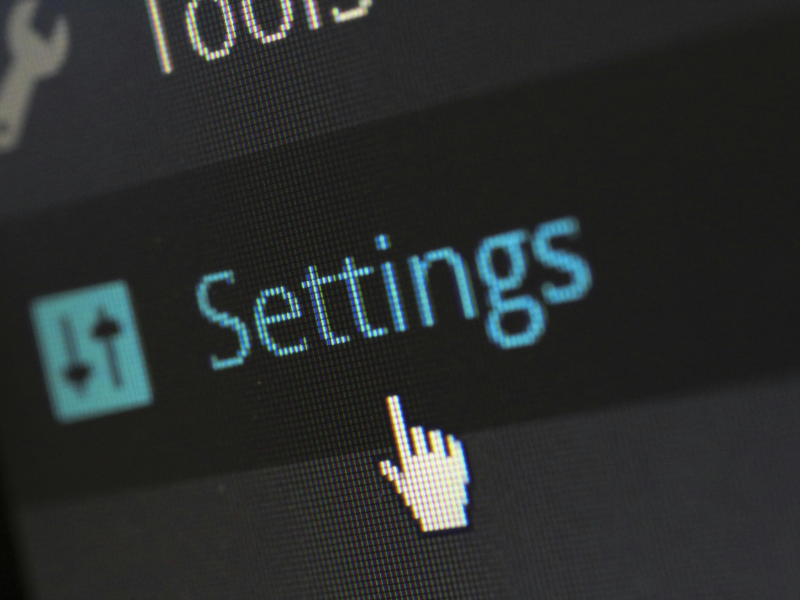- Apple ensures the security of its devices by promptly updating software version.
- Management on macOS involves specific keys in MDM profiles to control installation and removal, ensuring efficient deployment and maintenance.
Apple software will update versions in a timely manner to ensure the security of the device. However, it is usually provided in the form of a single point version (such as iOS 16.4), which may cause delays before users receive important changes. To solve this problem, Apple has launched a fast security response feature for iPhone (and even iPad and Mac) to protect the security of the device in a timely manner.
Also read: IPhone 15 Heatwave Sparks Cool Fix with IOS17 updating
Also read: Andrew Aude: Apple sues ex-iOS engineer for 5-year data leak
What is the security response update?
All users running the latest versions of iOS, iPadOS, and macOS can get this update; according to Apple, the rapid security response is an optional change that contains fixes to patch system vulnerabilities or improve smaller software fragments such as the Webkit framework. All users running the latest versions of iOS, iPadOS, and macOS can get this update. And Apple launched the first rapid security response update feature, which can be fully managed through Addigy.
Iphone security response update
1. Enter the “Settings” program
2. Click “General”
3. Click “Software Update”
4. Click “Automatic Update”
5. Make sure the security response and system files are enabled
It is important to check whether the latest quick response is installed. You can check the IOS version. At the same time, if you encounter application problems after installing the quick security response, you can choose to delete the security response.
MacOS management security response update
Settings
This MDM file can be found in macOS through Catalog-MDM Profile-Restrictions-General. These keys will allow the security response update to be installed:
“Allow security response update Installation” : If false, prohibits installation of rapid security responses.
Default:”true”
“Allow security response update Removal”: If false, prohibits removal of rapid security responses.
Default:”true”
This key will prevent the user from removing a security response update.
In macOS, you only need to restart these processes, and the applied operating system content will be available for the Safari browser and its associated processes, but you need to restart the device before it can be applied to other parts.
Removal
End users on MacOS systems can remove the security response update. Here is the detailed process:
Single-machine System Settings-General-macOS-“i” icon in the “i” button to find this function.
If a restriction profile is sent to the device to prevent installation, users will not see SRUpdate. If a restriction profile is sent to the device to prevent removal, users will not be able to see the “Remove and Restart” page because the “i” button will be unavailable.
It should be noted that when applying rapid security response to a Mac laptop, the Mac must be connected to a power source or have a minimum battery percentage. Usually the minimum battery percentage for Macs equipped with Apple chips is 10%, and for Intel-based Macs it is 20%.