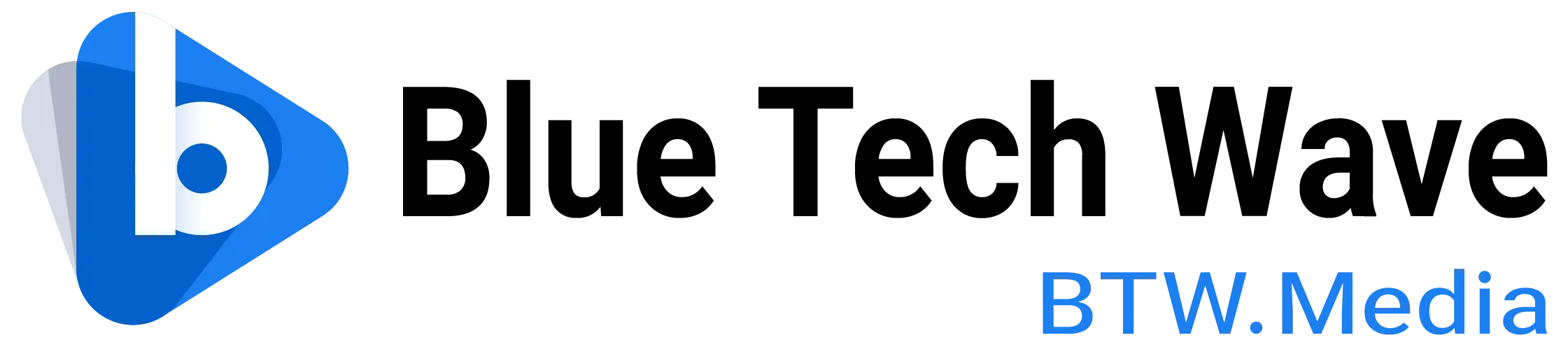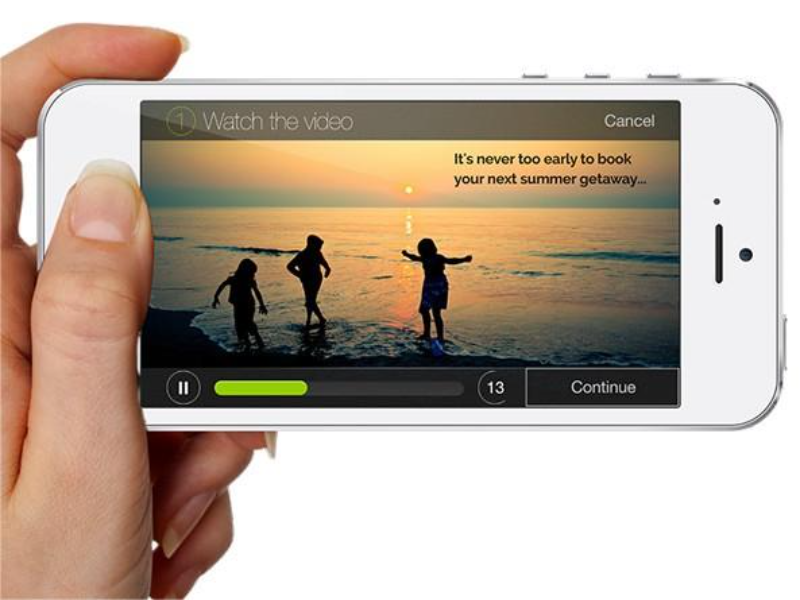- AI can create compelling short pieces of content for entertainment, education, training, or marketing by finding and combining videos, images, and music and then generating voiceovers – all based on your script.
- The best apps offer complete, intuitive editing controls – allowing you to easily adjust audio levels, set clip lengths, change output size and resolution, adjust sound, and crop, pan, and zoom in on scenes.
- We’ve come up with a list of the top 5 AI video generators based on initial testing, features, user popularity, and price options.
What makes the best AI video generator?
Online applications such as Dall-E, Midjourney, and Stable Diffusion allow us to create images (often pretty good ones) from just a series of prompts. Video is the next frontier in the art of generative AI.
We’re not yet at the point where we can simply describe a story and watch AI make a movie or TV series, or even create animations that come close to still image generator quality. But AI can make compelling short pieces of content for entertainment, education, training, or marketing by finding and combining videos, images, and music, and then generating voiceovers – all based on your script. Some applications can even write scripts for you.
There is no shortage of applications that provide these capabilities. We’ve put together a list of five of the best AI video generators for you based on initial testing, features, user popularity, and price options.
The best apps do the most work for you. The first step is to select the right material from their clip library based on your script. We tested this by writing an educational video script for the ancient city of Petra in Jordan (a UNESCO World Heritage site and popular movie set) that is between one and two minutes long, depending on the app.
Even the best people only get it right half the time. If the word “Petra” appears in a line of a script, the application will usually find a clip that fits the scene. They have a hard time keeping the context – “remembering” to find the part of the Petra scene without that word (even though it appears in the title of every video we generate).
Other AI-generated features depend heavily on taste: you may or may not like the music and sounds the app chooses or the fonts it chooses for subtitles. However, some programs have a more natural AI sound than others.
All of these projects require a lot of tweaking and refinement, so their tools are critical. How big is the video, photo, music and language library? How accurate is the search tool to find exactly what you are looking for? These apps also allow you to upload your own visuals and audio, and record human voice-overs.
The best apps also offer complete, intuitive editing controls – allowing you to easily adjust audio levels, set clip lengths, change output size and resolution, adjust sound, and crop, pan, and zoom in on scenes. If you’re having trouble, there are people who offer online support (one of which is available 24/7) to discuss your project with you.
Price is also critical. All of these apps have free versions, but some are so limited – there are watermarks, resolution caps, length limits, and a dearth of media assets – that they are almost unusable. In addition to this, they are also moving to subscription plans (monthly or yearly). Sometimes the first layer (about $25) offers a wide variety of features; Other times, the company really pushes you to upgrade to a higher level.
Each review shows a fully automated video created by The app and tweaked versions with improved visuals (including original clips and photos of The Siq, Street of Facades, and closing scenes), as well as often different music, sounds, and scene lengths.
Also read: Google’s Lumiere redefines realism in AI video generation
1. Invideo
InVideo’s editing interface shows the full script on the left, broken down into relevant clips. It provides an intuitive overview, especially for videos generated directly from this script. The video preview is displayed on the right with an extensive context-sensitive toolbar. Image adjustments appear when you click video Preview, and text formatting tools appear when you click script. You can also switch to the traditional timeline view, stacking videos and multiple tracks together for individual editing.
The application makes up to 15 scenes from our script because (just like Designs.AI) it creates a new scene for each sentence and can’t be set to use line breaks. (It was also able to generate a passable script of its own when prompted.) InVideo selected the right video clips for five of these 11 scenarios – with an above-average success rate. You can choose from up to 5,000 templates for your video – this can be overwhelming, especially since many of the templates look very similar; And there are no good search filters. You can also create your own custom templates.
InVideo has several image-enhancing add-ons, although some are a bit gimmicky. You can overlay emoticons or ICONS, or apply masks to cut out parts of a video for viewing. You can also upload your own company logo. InVideo provides generative image creation.
InVideo offers a rich selection of audio clips. Music can be filtered by 10 categories, such as anger, relaxation, love, epic; Or 20 genres, such as rock, Casual, World, Horror, and Environment. It also offers 63 sound effects such as alarm clocks, bells and birds.
If you’re having trouble using any of these features, you can take advantage of InVideo’s 24/7 live chat support (the most generous product in this article).
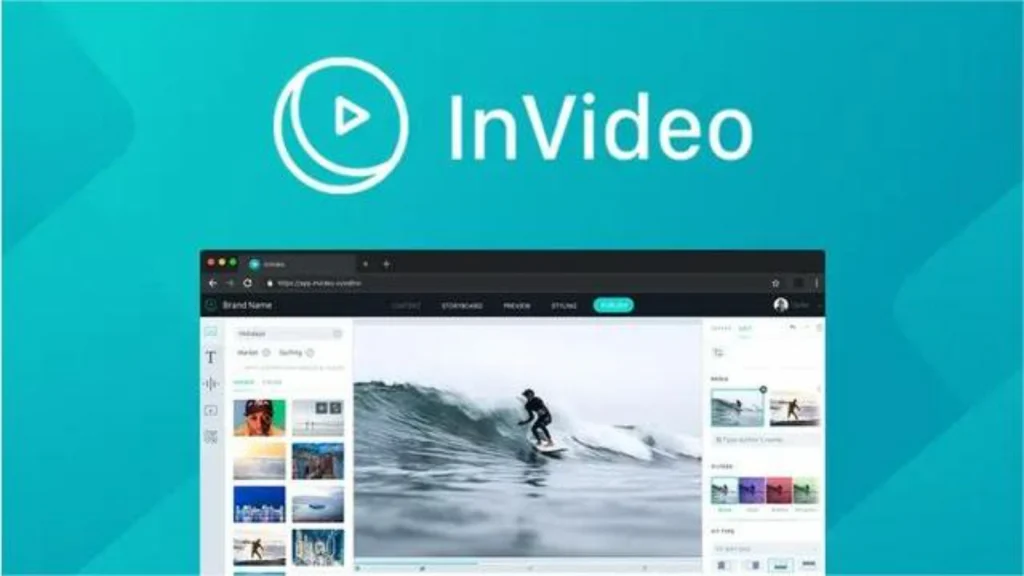
2. Fliki
Fliki provides a clear, intuitive interface. Your script appears on the left, divided into multiple scenes with thumbnails of associated video clips. A pop-up menu on each script item allows you to make a lot of edits, such as moving parts up or down in order, or changing the voice, video clip, or scene duration. The generated video preview is shown on the right.
Fliki can generate content in 78 languages – the most of any app we reviewed – and its inclusive roster includes Afrikaans, Amharic, Azerbaijani, Basque, Khmer, Maltese, Sinhalese, Swahili, and Zulu. It also offers a huge choice of voice styles – 85 in English alone.
Several support up to 11 voice styles, such as cheerful, excited, hopeful, sad, fearful, and whispering. Users of the $88-a-month premium plan can also clone their own voice to generate text-to-speech. For our custom creations, we chose “Jane” with a friendly style. She’s a little quick-witted, though, and the app only allows you to adjust the speed of certain sounds (not including Jane).
Fliki found the right video for only four out of 11 scenes – a moderate percentage. In several ways, it doesn’t even try – just displays a color screen. Fliki does not allow you to choose which part of the source material appears. For example, if you uploaded a 20-second video for a 10-second scene, you have no choice but to use the first 10 seconds of that uploaded video. Otherwise, you must edit the clip to that section in another application before uploading.
Ask about some of these restrictions using Fliki’s live chat support, which provides polite, detailed answers within a few hours.
Fliki can generate a script from a simple prompt, such as “Create an educational video about petra jordan, including five top sites,” and the text is passable. But Fliki forces you to choose from three durations for the video: 1, 5, or 10 minutes.
3. Pictory
At $23 (monthly), Pictory offers the lowest price for its service. But it also had the lowest success rate when it came to finding video clips, getting them right in only three of 11 scenes. You can choose it to automatically generate scenes for each new sentence, paragraph, or both. For Petra’s opening line, “This is an important trade centre,” Pictori chose a clip from the interior of the commuter train station near the World Trade Centre in New York City. The interface allows you to highlight key terms in the script to help Pictory better guess what you’re looking for, but that doesn’t seem to help.
Luckily, Pictory has great tools for finding better clips. Its video library suggests really relevant search terms and provides fine-grained functionality. For example, when you are looking for a fragment of a building called “The Monastery” in Petra. Simply type “petra mon” and detailed suggestions will appear, such as “petra monastery interior” and “petra monastery steps.”
Pictory also has an excellent audio search feature that lets you filter tracks by 60 + moods, 70 + purposes (such as heroes, sci-fi or game shows), 110 + genres, and any duration up to 20 minutes. By default, Pictory does not generate voiceovers. But choosing a pleasing voice is easy, and the app allows you to adjust its speed.
The interface has the left hand script/right hand preview layout we like in applications like Fliki. It’s easy to adjust a scene, such as setting its length or looping background audio so it doesn’t time out. Trimming the original video clip is a little awkward, though. Drag the slider in the pop-up screen to set the start and end points and the total length to be displayed in the scene. However, there is no “OK” button in the interface, and clicking the “X” button will cancel your changes. Therefore, you simply click somewhere outside the pop-up window.
While Pictory allows you to create and download videos using its free service, each clip is watermarked.
4. Visla
Visla offers the most available free plan of all applications. It allows you to easily select free stock clips without watermarks; It outputs at high resolution, such as 1080p widescreen aspect ratio. It also splits the audio clip selection into free and paid. It allows for 100,000 character AI speech generation.
One drawback is that free videos have a Visla-branded splash screen at the end (you can even trim downloaded videos using a basic free app like QuickTime Player). The premium plan, which removes branding and adds allocations (such as unlimited video creation), is the second-cheapest paid plan on the list at $24 per month.
In our tests, both free and paid, Visla was the most accurate at finding videos, succeeding in six out of 11 scenarios (still not amazing). You can set this to generate a new scene for each sentence or paragraph. Visla can also generate a qualified script from a basic prompt, and you can set parameters for the type (such as marketing, technical, or inspiring) and tone (such as professional, lighthearted, or witty). You can also order videos directly in ChatGPT using the new Visla plug-in.
However, Visla also has some obvious limitations. Top of the list: It only supports English for script-to-video generation and voiceovers. It also only has 23 voice options, although we found some pleasing ones. Editing also has some limitations. In our tests, the tool used to change the scene length did not work. You’ll find there’s no way to zoom in on the square still photo you used for one of the scenes, so it has blue bars on each side.
Also read: Adobe Premiere Pro’s generative AI tools make video editing easier
5. Inmagine
Inmagine’s Designs.ai is a set of creative tools. In addition to video, it also offers AI-generated modules for text, logos, and designs such as advertisements or brochures. If your needs expand to any other area, the $29 per month price starts to look more reasonable. With the ability to generate content in 27 languages and a selection of 15 interface languages, it can also broaden its appeal. However, as a video solution alone, Designs.ai is not the best choice.
The app was lackluster in its search for quality video content, succeeding in just five out of 16 scenarios. Some of its failures are quite amusing, such as the choice of an orchestra to play to illustrate the line: “Its intricate design reflects the artistry and complexity of the Nabateans.” That said, none of these apps are very good at scenario guessing games. Users of the free plan can generate videos using the full clip library, but they can’t actually download movies that contain advanced clips without upgrading, and the free clip selection is very limited.
The sounds included in the free and basic paid plans sound rather blunt, and access to the “premium” sounds requires an upgrade to the $69 / month Pro plan. The app does automatically set the voiceover volume, which is easy to hear over the automatically selected background music.
Designs.AI is the only program that is prone to glitches during video uploads, often reporting that they are missing or defective. You need to log out and restart Chrome to resolve the issue. Even then, there was no way for users to adjust or mute the volume of the clip – there was always some unwanted noise and chatter left in the final movie. The app is also a bit slow to load video items.