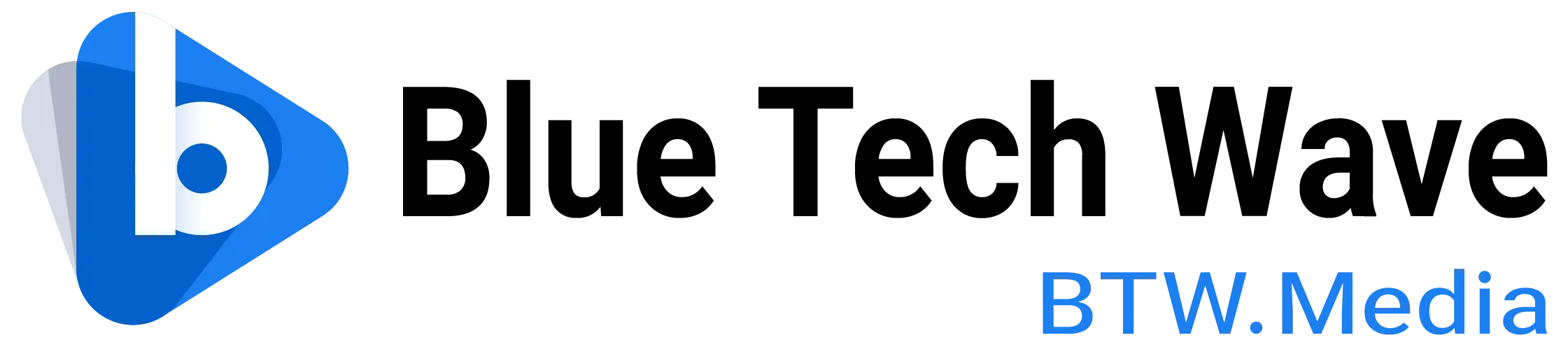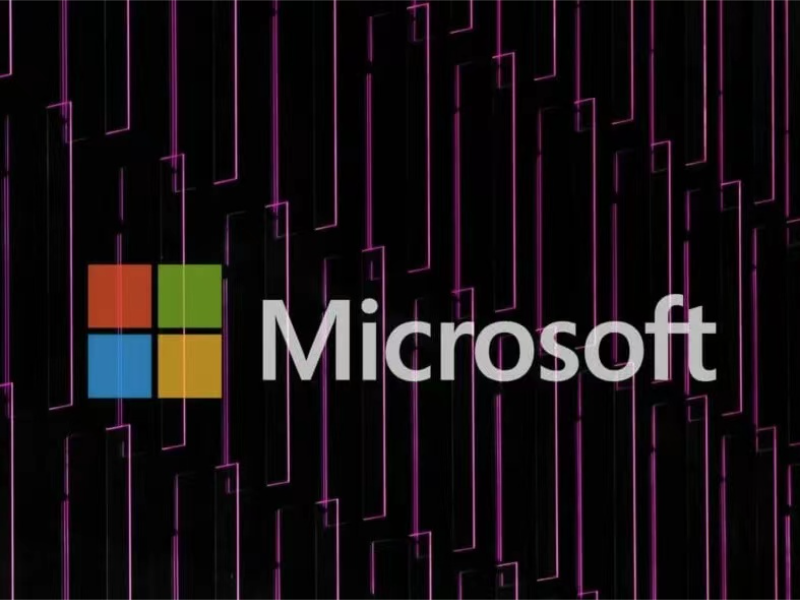- Microsoft Network Monitor is a network analysis tool that captures and inspects data packets to troubleshoot issues, optimize performance, and enhance network security.
- Key features include real-time monitoring, advanced filtering, protocol decoding, and automation, helping organizations detect problems early and ensure a secure, efficient network.
In today’s hyper-connected world, the importance of a robust and secure network cannot be overstated. For organizations to function smoothly, their IT infrastructure must operate efficiently and be secure from potential threats. **Microsoft Network Monitor**, a powerful software tool developed by Microsoft, plays a crucial role in ensuring that network traffic is properly analyzed, monitored, and optimized. It helps IT professionals diagnose network issues, detect security breaches, and manage network resources effectively.
As Steve Jobs once said, “Innovation distinguishes between a leader and a follower.” Similarly, the ability to monitor and optimize network performance using advanced tools like Microsoft Network Monitor can be the key factor that distinguishes a leading organization from the competition.

Also read: Microsoft removes Suggested Actions feature from Windows 11
Also read: Microsoft introduces Phi-4 AI for advanced reasoning
What is Microsoft Network Monitor?
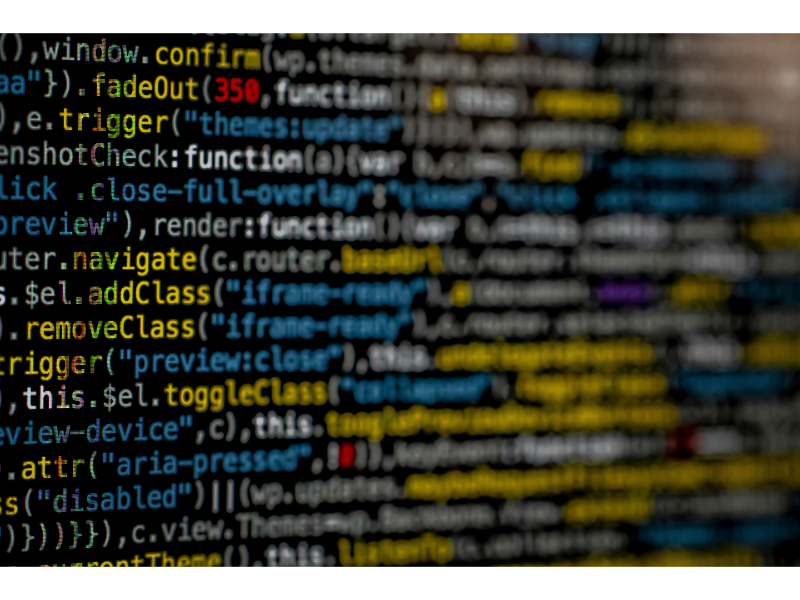
Microsoft Network Monitor is a network traffic analysis tool that allows users to capture and analyze data packets transmitted over a network. By examining the packets, IT professionals can gain insights into network performance, identify issues, and troubleshoot potential problems. Essentially, it acts as a packet sniffer or protocol analyzer. Microsoft Network Monitor allows for real-time monitoring of both local area networks (LANs) and wide area networks (WANs), making it a versatile tool for diagnosing issues across different network configurations.
To put it simply, as Albert Einstein once said, “In the middle of difficulty lies opportunity.” Network issues that seem complex at first often reveal opportunities for optimization and improvement when analyzed through tools like Network Monitor.This tool is particularly useful in organizations that need to ensure their networks are secure, efficient, and free from performance bottlenecks. By capturing network data in real time, Microsoft Network Monitor allows IT teams to detect problems such as latency, packet loss, and misconfigurations early on, helping to prevent costly downtime or disruptions.
Microsoft Network Monitor works by capturing packets—small chunks of data transmitted across the network—and analyzing their contents. The tool operates in several steps to provide an in-depth view of network activity. As Warren Buffett wisely put it, “The best thing I did was to choose the right way to invest my time.” Similarly, investing time in understanding how Microsoft Network Monitor works can save countless hours by identifying problems early and optimizing network performance.
The best thing I did was to choose the right way to invest my time.
Warren Buffett, a renowned investor and CEO of Berkshire Hathaway
Also read: Best practices for using information governance to stay compliant
Also read: What is a network layer protocol?
How Does Microsoft Network Monitor Work?
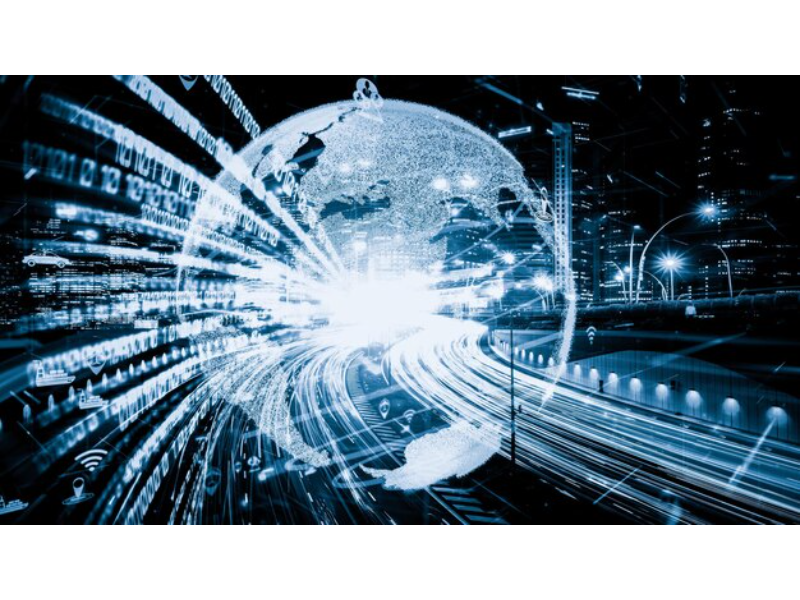
1. Packet Capture
The first step in using Microsoft Network Monitor is capturing network packets. It listens to all traffic passing through a selected network adapter, whether it’s an Ethernet connection or a Wi-Fi interface. This allows the tool to intercept TCP/IP packets, UDP datagrams, and other types of network communications.
2. Real-Time Display
After capturing the packets, Microsoft Network Monitor provides a real-time display of the traffic. Each packet is displayed with basic information such as the source IP address, destination IP address, protocol being used, and the data payload being transferred. This enables users to quickly assess the flow of data across the network and spot any anomalies.
3. Filtering and Isolating Specific Traffic
Network traffic can be overwhelming, especially on large-scale networks. To narrow down the focus, Microsoft Network Monitor offers powerful filtering options. Users can filter traffic based on specific criteria such as IP addresses, protocols, ports, and even specific keywords within the data.
4. Frame Analysis
Each packet that is captured is referred to as a “frame.” Microsoft Network Monitor allows users to analyze the individual frames in detail. By clicking on a frame, users can view detailed header information, such as the type of protocol used, the flags set on the packet, the source and destination addresses, and more. The payload, or actual data being transmitted, can also be reviewed.
5. Data Export and Saving
After capturing and analyzing network traffic, Microsoft Network Monitor allows users to save and export the captured data. This feature is particularly useful for sharing captured packets with colleagues or conducting a more thorough investigation later. The data can be exported in several formats, including cap, csv, and txt.
Also read: Microsoft ends updates for Windows 11 on non-compliant PCs
Why is Microsoft Network Monitor Important?

Network monitoring is crucial for ensuring that an organization’s IT infrastructure remains functional and secure. By utilizing tools like Microsoft Network Monitor, businesses can maintain the health of their networks, detect potential issues early, and prevent downtime.
1. Network Health and Performance Optimization
The health of a network is directly tied to an organization’s overall efficiency. Just as Vince Lombardi emphasized in sports, “Winning isn’t everything, it’s the only thing.” In networking, performance optimization is critical to success. Monitoring network traffic enables administrators to ensure the network is operating at peak performance, identifying inefficiencies and removing bottlenecks before they cause problems.
2. Early Problem Detection
The earlier network issues are detected, the easier they are to resolve. Microsoft Network Monitor helps detect issues like packet loss, latency, and overutilized resources before they impact business operations. As Thomas Edison once said, “I have not failed. I’ve just found 10,000 ways that won’t work.” Similarly, early detection through monitoring helps identify what’s wrong, allowing you to focus on solutions.
3. Security Threat Detection
One of the most important aspects of network monitoring is security. Microsoft Network Monitor helps detect unusual traffic that may indicate a security threat, such as a DDoS attack, malware communication, or unauthorized device access. By spotting these signs early, administrators can respond quickly, minimizing damage and preventing costly data breaches.
4. Cost Efficiency
A well-optimized network can lead to significant cost savings. By analyzing traffic patterns, administrators can identify underutilized resources and make adjustments to improve efficiency. As Peter Drucker wisely said, “What gets measured, gets managed.” Microsoft Network Monitor helps organizations measure network performance, leading to better resource management and cost reductions.
What gets measured, gets managed.
Peter Drucker, the father of modern management
Key Features of Microsoft Network Monitor
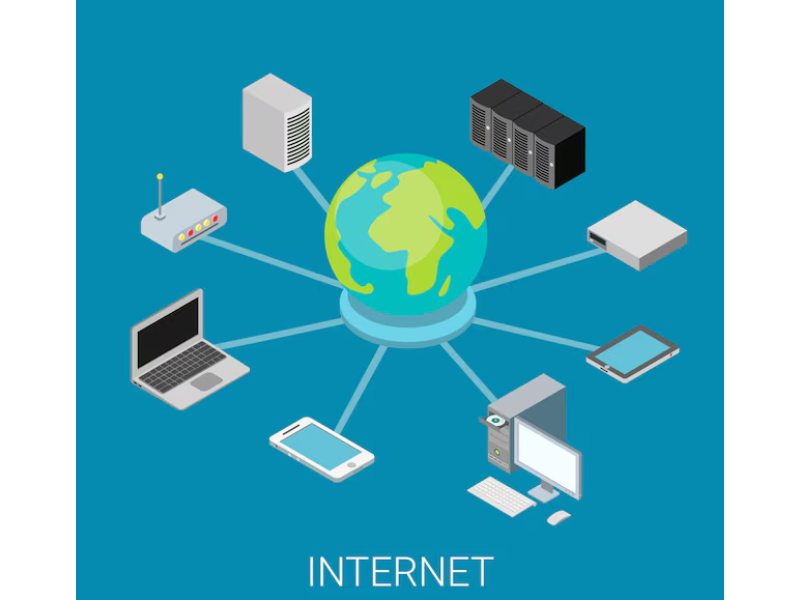
- Real-Time Traffic Monitoring: Captures and analyzes live network traffic.
- Detailed Packet Information: Provides in-depth details about every captured data packet.
- Filtering Options: Filters traffic based on criteria like IP addresses, protocols, and ports.
- Protocol Decoding: Decodes packets from multiple protocols for easy analysis.
- Exporting Data: Saves captured data for further analysis or sharing.
- Automated Scripting: Helps automate repetitive tasks for enhanced network management.
Microsoft Network Monitor helps troubleshoot and accelerate issue resolution

Microsoft Network Monitor is an indispensable tool for IT professionals when it comes to troubleshooting network issues. If network problems are not resolved promptly, they can disrupt business operations, leading to inefficiencies and downtime. By capturing and analyzing network traffic in real-time, administrators can quickly and efficiently identify the root cause of issues such as packet loss, latency, and service interruptions. The detailed packet-level information provided by the tool enables professionals to pinpoint the source of the problem—whether it’s a misconfigured router, DNS failure, or hardware malfunction—allowing corrective actions to be taken without delay.
In the world of network management, speed and accuracy are essential. As Henry Ford once said, “If you always do what you’ve always done, you’ll always get what you’ve always got.” By leveraging the detailed insights provided by Microsoft Network Monitor, IT teams can greatly enhance their troubleshooting capabilities and reduce the time it takes to resolve issues, ultimately improving user experience and business productivity.
If you always do what you’ve always done, you’ll always get what you’ve always got.
Henry Ford, the founder of the Ford Motor Company
Microsoft Network Monitor enhances proactive network security
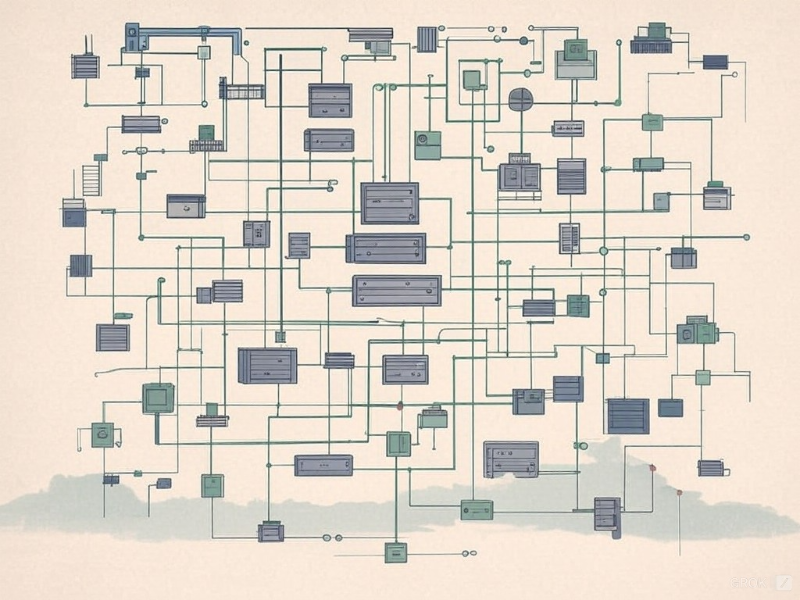
In an era where cyber threats are becoming increasingly sophisticated, ensuring the security of network infrastructures is critical. Microsoft Network Monitor plays a vital role in proactive network security by helping organizations detect suspicious traffic patterns, unauthorized devices, or malicious activity before they escalate into significant attacks. By continuously monitoring network traffic, IT professionals can identify potential cyberattack signs, such as denial-of-service (DDoS), phishing attempts, or malware communication.
The tool’s real-time traffic analysis capabilities provide early alerts when unusual traffic is detected, allowing IT teams to take swift action to mitigate threats. Additionally, Microsoft Network Monitor helps enforce security policies by ensuring that only authorized software or services are running on the network, thus protecting against potential insider threats or unapproved software vulnerabilities. As Michael Bloomberg once said, “In God we trust, everyone else brings data.” With Microsoft Network Monitor, organizations can rely on data-driven insights to detect, prevent, and respond to potential security risks, fortifying their network defenses and safeguarding critical business assets.
FAQ
Microsoft Network Monitor is a network traffic analysis tool that captures and analyzes data packets transmitted over a network. It helps IT professionals troubleshoot network issues, optimize performance, and detect potential security threats by providing real-time insights into network traffic.
Microsoft Network Monitor captures network traffic by listening to a selected network adapter (e.g., Ethernet or Wi-Fi). It intercepts data packets traveling across the network, allowing users to inspect the data at a granular level, such as source and destination addresses, protocols, and payload.
Yes, Microsoft Network Monitor allows users to apply filters to isolate specific types of network traffic. You can filter traffic based on criteria like IP addresses, protocols, ports, or even specific keywords, making it easier to focus on relevant data and troubleshoot efficiently.
Yes, Microsoft Network Monitor offers a user-friendly interface that caters to both novice users and experienced network professionals. The tool’s intuitive design, along with its ability to display real-time network traffic and provide detailed packet analysis, makes it accessible to a wide range of users.
Yes, Microsoft Network Monitor allows you to save and export captured data in various formats, including .cap, .csv, and .txt. This feature is useful for sharing the data with colleagues or conducting further analysis at a later time.